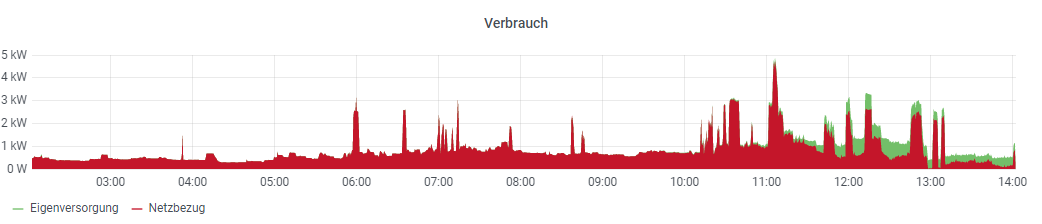I can see that those Zeva things are indeed tagged with the Point tag of Status. That makes them a part of the Semantic Model and is why they appear by default.
I’m not sure why not all your Groups are appearing though. That might be a bug of some sort but there’s not enough information here to say for sure.
If I’m dealing with Items that are not in the semantic model, I just search for them.
Quickly pin those Things, Items, and Rules I actually care about
When I’ve got everything clear out the search filter by clicking the gray x and I’ve got everything right there.
If I need to edit a bunch of Items, I’d work down the list and unpin them when I’m done to keep track of where I am in the list. click the pencil icon to go to that entity’s page. You’ll note that the developer sidebar sticks around even as you navigate around and change settings.
Above I navigated to the Main Floor Humidity Item and opened the default list item widget to edit. If I decide “oops, I need to change the rule!”
The Items and Things are still there pinned to the sidebar. You’ll see we see the states of all the Items and status of the Things and Rules.
Let’s test it by changing the setpoint.
Items that are controllable will have a widget letting you manipulate the Item’s state from the sidebar (I think the control is based on the semantic tag, this is tagged with Setpoint so I get a slider).
I can manually run a rule (blue triangle icon). I can enable disable the Thing or the rules (gray circle with pause icon).
Let’s say I need a more complicated set of events to test things with. I can pull up the scratchpad where I can write some rules code.
All the stuff I pinned is still there in the pin tab. I didn’t lose those.
Oh, I need to create a new Thing/Item/Rule/Widget/Page!
So, to specifically do what you described, editing a bunch of Items in sequence, I’d use the search on the developer sidebar to find and pin the Items. Then I’d click them one by one, make the change then unpin it and move on to the next.
If you are not using the semantic model yet, anything that references “Model” is not going to be of much use to you.