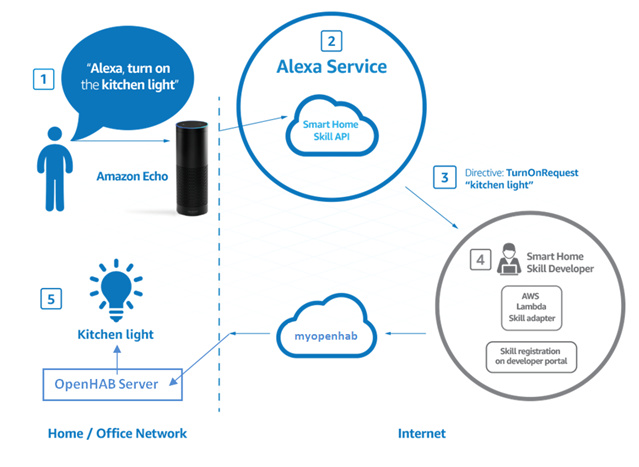If you’re trying to configure a TP-Link device on a Wifi without internet access, here’s how.
Download the Kasa app to your phone. Go through the wizard normally, and when you get to network selection, tell the device to connect to your “internal” network. The device light will go blue to tell you it connected, but the app will say it failed (because the device can’t phone home to TP Link’s server). This is fine. You’re done with the TP Link app.
Now, use whatever utility you have to find the device’s IP Address. Mine showed up as HS-103. Note the IP address.
Now, in the Paper UI, (and with “TP-Link Smart Home Binding” installed") attempt to manually add the device. You provide your desired name and the IP address, and just put some random string in the “Device ID” field. Save this, and after a few moments, the device will show “offline” with an error that the DeviceID you entered doesn’t match the device’s id of “correct-id-of-the-device”. Just copy this correct ID back into the configuration and voila, it should connect. You’re good to go create your items (in my case, just a switch).
Background:
I don’t like devices “phoning home” when I don’t need to use their cloud service. I have one SSID on my network for IOT that can connect on the LAN but is blocked from the internet, and another that can ONLY connect to the internet.
Since the KASA device is IP, I wanted to put it in the IOT-Internal-Only group and stop it from connecting to TP Link servers. I know that means it can’t be used from the app, and that’s fine by me because I want OpenHab to “own” it. So I bootstrapped it with the Kasa app, and connected it to OpenHAB as described above.