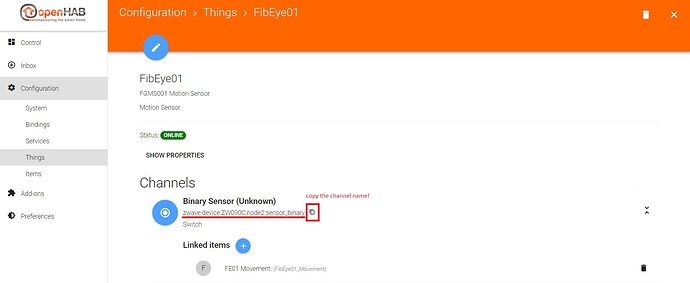Intro:
This is a basic tutorial on how to prepare a very simple Z-Wave breakfast (installation) with your OpenHab 2.
Serves: 2
Cooks in: 30 minutes
Difficulty: Not too tricky
Ingredients:
1 kilogram of Computing Host(we use a Debian Jessie Laptop in this recipe but any Host will do like Raspberry or Windows PC)1 tablespoon of OpenHab 2(we use the OH2-Snapshot #594 in this recipe but any OH2 >= Beta 4 will do)1 slice of Z-Wave USB Stick(we use the Aeotec Z-Stick Gen5 P/N: ZW090-C in this recipe but any Z-Stick will do)2 cups of Z-Wave devices(we use the Fibaro Motion Sensor P/N: FGMS-001 v2.7 in this recipe but any Z-Wave node will do)
 ___ +___
___ +___
Directions:
a) Preheat the Computing Host to medium and connect the slice of Z-Wave USB Stick
Cook for 1 minute and check the USB Devices:
root@host:~# lsusb
Bus 002 Device 001: ID 1d6b:0003 Linux Foundation 3.0 root hub
Bus 001 Device 003: ID 04f2:b52d Chicony Electronics Co., Ltd
Bus 001 Device 002: ID 8087:0a2a Intel Corp.
Bus 001 Device 005: ID 0658:0200 Sigma Designs, Inc. <--------------------
Bus 001 Device 001: ID 1d6b:0002 Linux Foundation 2.0 root hub
root@host:~# dmesg
[...]
[953182.952017] usb 1-2: new full-speed USB device number 5 using xhci_hcd
[953183.136781] usb 1-2: New USB device found, idVendor=0658, idProduct=0200
[953183.136784] usb 1-2: New USB device strings: Mfr=0, Product=0, SerialNumber=0
[953183.137122] cdc_acm 1-2:1.0: This device cannot do calls on its own. It is not a modem.
[953183.137173] cdc_acm 1-2:1.0: ttyACM0: USB ACM device
root@host:~# ls -al /dev/ttyACM0
crw-rw---- 1 root dialout 166, 0 Nov 18 10:41 /dev/ttyACM0
b) Stir in the openhab user by adding him to the dialout group:
root@host:~# adduser openhab dialout
Adding user `openhab' to group `dialout' ...
Adding user openhab to group dialout
Done.
c) Place the Z-Wave binding into the pan: Open OH2 PaperUI and go to Extensions → Bindings → Install Z-Wave Binding (binding-zwave - 2.0.0.SNAPSHOT)
d) Flip OH2 over (Restart OH2) and let the other side brown for a few seconds.
e) Dry Fry the Z-Stick: From OH2 PaperUI go to Inbox → Search for Things → Z-Wave Binding
Set the serial port used to access the Z-Wave Stick to /dev/ttyACM0
The Z-Stick is cooked when it appears as Online in Configurations → Things
f) Break the egg (open the Fibaro Motion Sensor) and put it in Z-Wave network inclusion mode by pressing the B-button 3 times.
g) Place the egg in the pan and fry it: From OH2 PaperUI go to Inbox → Search for Things → Z-Wave Binding
The egg is cooked when it appears as Online in Configurations → Things
If undercooked, it will appear as:
h) Repeat (f) & (g) for the second egg (Fibaro Motion Sensor):
Your breakfast is ready for serving…
To manually define your items, you can use the following example (for the FGMS-001):
Number FibEye01_Movement "FE01 Movement: [%s]" <present> (gZWave) {channel="zwave:device:ZW090C:node2:sensor_binary"}
Number FibEye01_Alarm "FE01 Alarm: [%s]" <fire> (gZWave) {channel="zwave:device:ZW090C:node2:alarm_general"}
Number FibEye01_Lux "FE01 Lux: [%.2f Lux]" <sun> (gZWave) {channel="zwave:device:ZW090C:node2:sensor_luminance"}
Number FibEye01_Bat "FE01 Battery: [%d %%]" <battery> (gZWave) {channel="zwave:device:ZW090C:node2:battery-level"}
Number FibEye01_Temp "FE01 Temperature: [%.2f °C]" <temperature> (gZWave) {channel="zwave:device:ZW090C:node2:sensor_temperature"}
Number FibEye02_Movement "FE02 Movement: [%s]" <present> (gZWave) {channel="zwave:device:ZW090C:node3:sensor_binary"}
Number FibEye02_Alarm "FE02 Alarm: [%s]" <fire> (gZWave) {channel="zwave:device:ZW090C:node3:alarm_general"}
Number FibEye02_Lux "FE02 Lux: [%.2f Lux]" <sun> (gZWave) {channel="zwave:device:ZW090C:node3:sensor_luminance"}
Number FibEye02_Bat "FE02 Battery: [%d %%]" <battery> (gZWave) {channel="zwave:device:ZW090C:node3:battery-level"}
Number FibEye02_Temp "FE02 Temperature: [%.2f °C]" <temperature> (gZWave) {channel="zwave:device:ZW090C:node3:sensor_temperature"}
Note: Change the channel="" stuff with the info that you get from your system
(PaperUI → Configuration → Things → Edit the FibEye Thing → copy the channel name!)
More recipes soon !
BR,
Dim