Hey!
This is my attempt to write down a beginner-friendly step-by-step instruction for the installation and configuration of the OpenWeatherMap binding via the new OH3 UI.

This tutorial is linked to the setup of the custom weather widgets for the new MainUI and should serve as a starting point for users of these widgets.
It should be seen as an addition to the already existing (and more in-depth) documentation.
But before we start, one more word on the prerequisites - It is recommended (but not mandatory) to set-up at least a basic semantic model before you start. There are some nice articles on how to proceed with this:
 Installation & set-up via user interface
Installation & set-up via user interface
-
Create a free OWM-Account
1.1. Sign up here
1.2. Grab your API-key here -
Install OpenWeatherMap Binding
Settings → Bindings →+(Add) Button in the lower right corner → Search forOpenWeatherMapandInstallthe binding.
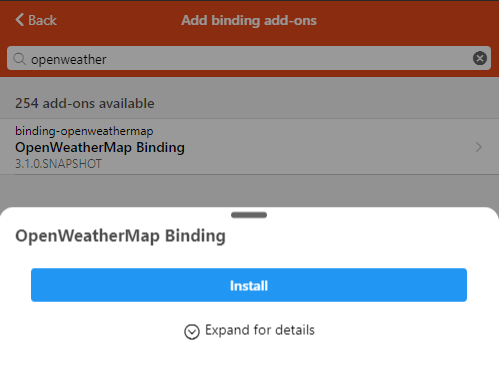
-
Create Bridge Thing
Settings → Things →+(Add) → SelectOpenWeatherMap Binding→ SelectOpenWeatherMap Accountwhich acts as the bridge → Set a UniqueID, a label as well as your OWM API key, Refresh Interval and Language → ClickCreate Thing

 Info: Don’t panic if your bridge thing is shown as ‘Offline’ at this stage - it will work after adding more things that connects to that bridge.
Info: Don’t panic if your bridge thing is shown as ‘Offline’ at this stage - it will work after adding more things that connects to that bridge.
This is also a good time to check if you’ve set-up your geolocation via…
Settings → Regional Settings → Set yourLocation
-
Add more things
Settings → Things →+(Add) → SelectOpenWeatherMap Binding→ ClickAdd Allin theDiscovered Thingsor just select the Things that you need.
 Info: You need at least the
Info: You need at least the Local weather and forecastand theOne Call API weather and forecastthing to use the full functionality of the above mentioned weather widgets.
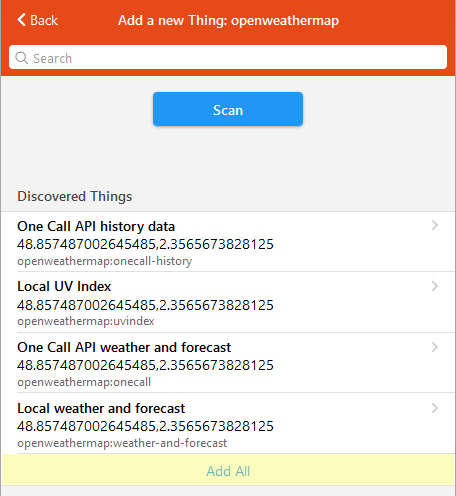
-
Local UV-Index
Thing for all UV-Index related items for your location -
One Call API history data
Historical weather-data for your location from the OWM OneCall API -
Local weather and forecast
Local weather and forecast data for your location based on the standard OWM API -
One Call API weather and forecast
Local weather and forecast data for your location based on the OWM OneCall API (reduced API calls and more information channels)
Now all your Things should be visible in the Things overview and marked as
Online

-
-
Create items
Settings → Things → SelectOne Call API weather and forecast→ Configure the parametersNumber of DaysandNumber of Hoursto your liking and hitSaveto update the parameters.
 Info: For all of the weather-widgets to work as intended you need at least:
Info: For all of the weather-widgets to work as intended you need at least:-
Number of days4 -
Number of hours13
Change the tab at the top to
Channels→ Scroll down to the bottom of the page → ClickAdd Points to Model
Now you can pick a Location or Equipment group within the semantic model where your items will be inserted (if you have one already) - click
Pick from Modelfor this.If you don’t have a semantic model yet, you can leave this empty (what we will do here for demo purposes)
If you would choose
Expert Modehere, you’d get a text view with all of the channels that will be linked to the point items (including a suggested naming)
 Info
InfoAs you might recognize at this point, the OneCall API Thing of the OWM binding has a lot of channels (666
 in the 7-days and 25-hour configuration)
in the 7-days and 25-hour configuration)Linking all of them might cause your browser to get unresponisve multiple times within the linking process.
If you just want to use the minimal required channels for the above mentioned weather-widgets, it would be enough to add ‘only’ 172 of the available channels…
There are 2-ways to filter these items now…
1. Select all of the needed channels by hand (by clicking the checkbox to the left of each channel)
1.1. Fine, I like clicking, show me the list of channels to link...
ObservationTime Current_Sunrise Current_Sunset Current_Condition Current_Conditionid Current_Iconid Current_Temperature Current_Apparenttemperature Current_Pressure Current_Humidity Current_Windspeed ForecastHours01_Condition ForecastHours01_Conditionid ForecastHours01_Iconid ForecastHours01_Temperature ForecastHours01_Apparenttemperature ForecastHours01_Pressure ForecastHours01_Humidity ForecastHours01_Windspeed ForecastHours01_Precipprobability ForecastHours02_Condition ForecastHours02_Conditionid ForecastHours02_Iconid ForecastHours02_Temperature ForecastHours02_Apparenttemperature ForecastHours02_Pressure ForecastHours02_Humidity ForecastHours02_Windspeed ForecastHours02_Precipprobability ForecastHours03_Condition ForecastHours03_Conditionid ForecastHours03_Iconid ForecastHours03_Temperature ForecastHours03_Apparenttemperature ForecastHours03_Pressure ForecastHours03_Humidity ForecastHours03_Windspeed ForecastHours03_Precipprobability ForecastHours04_Condition ForecastHours04_Conditionid ForecastHours04_Iconid ForecastHours04_Temperature ForecastHours04_Apparenttemperature ForecastHours04_Pressure ForecastHours04_Humidity ForecastHours04_Windspeed ForecastHours04_Precipprobability ForecastHours05_Condition ForecastHours05_Conditionid ForecastHours05_Iconid ForecastHours05_Temperature ForecastHours05_Apparenttemperature ForecastHours05_Pressure ForecastHours05_Humidity ForecastHours05_Windspeed ForecastHours05_Precipprobability ForecastHours06_Condition ForecastHours06_Conditionid ForecastHours06_Iconid ForecastHours06_Temperature ForecastHours06_Apparenttemperature ForecastHours06_Pressure ForecastHours06_Humidity ForecastHours06_Windspeed ForecastHours06_Precipprobability ForecastHours07_Condition ForecastHours07_Conditionid ForecastHours07_Iconid ForecastHours07_Temperature ForecastHours07_Apparenttemperature ForecastHours07_Pressure ForecastHours07_Humidity ForecastHours07_Windspeed ForecastHours07_Precipprobability ForecastHours08_Condition ForecastHours08_Conditionid ForecastHours08_Iconid ForecastHours08_Temperature ForecastHours08_Apparenttemperature ForecastHours08_Pressure ForecastHours08_Humidity ForecastHours08_Windspeed ForecastHours08_Precipprobability ForecastHours09_Condition ForecastHours09_Conditionid ForecastHours09_Iconid ForecastHours09_Temperature ForecastHours09_Apparenttemperature ForecastHours09_Pressure ForecastHours09_Humidity ForecastHours09_Windspeed ForecastHours09_Precipprobability ForecastHours10_Condition ForecastHours10_Conditionid ForecastHours10_Iconid ForecastHours10_Temperature ForecastHours10_Apparenttemperature ForecastHours10_Pressure ForecastHours10_Humidity ForecastHours10_Windspeed ForecastHours10_Precipprobability ForecastHours11_Condition ForecastHours11_Conditionid ForecastHours11_Iconid ForecastHours11_Temperature ForecastHours11_Apparenttemperature ForecastHours11_Pressure ForecastHours11_Humidity ForecastHours11_Windspeed ForecastHours11_Precipprobability ForecastHours12_Condition ForecastHours12_Conditionid ForecastHours12_Iconid ForecastHours12_Temperature ForecastHours12_Apparenttemperature ForecastHours12_Pressure ForecastHours12_Humidity ForecastHours12_Windspeed ForecastHours12_Precipprobability ForecastHours13_Condition ForecastHours13_Conditionid ForecastHours13_Iconid ForecastHours13_Temperature ForecastHours13_Apparenttemperature ForecastHours13_Pressure ForecastHours13_Humidity ForecastHours13_Windspeed ForecastHours13_Precipprobability ForecastToday_Sunrise ForecastToday_Sunset ForecastToday_Condition ForecastToday_Conditionid ForecastToday_Iconid ForecastToday_Mintemperature ForecastToday_Maxtemperature ForecastToday_Pressure ForecastToday_Humidity ForecastToday_Windspeed ForecastToday_Precipprobability ForecastTomorrow_Sunrise ForecastTomorrow_Sunset ForecastTomorrow_Condition ForecastTomorrow_Conditionid ForecastTomorrow_Iconid ForecastTomorrow_Mintemperature ForecastTomorrow_Maxtemperature ForecastTomorrow_Pressure ForecastTomorrow_Humidity ForecastTomorrow_Windspeed ForecastTomorrow_Precipprobability ForecastDay2_Sunrise ForecastDay2_Sunset ForecastDay2_Condition ForecastDay2_Conditionid ForecastDay2_Iconid ForecastDay2_Mintemperature ForecastDay2_Maxtemperature ForecastDay2_Pressure ForecastDay2_Humidity ForecastDay2_Windspeed ForecastDay2_Precipprobability ForecastDay3_Sunrise ForecastDay3_Sunset ForecastDay3_Condition ForecastDay3_Conditionid ForecastDay3_Iconid ForecastDay3_Mintemperature ForecastDay3_Maxtemperature ForecastDay3_Pressure ForecastDay3_Humidity ForecastDay3_Windspeed ForecastDay3_Precipprobability2. Use the mentioned
Expert Modeand link your channels that way…2.1. No clicking - sound`s good - What I've to do?!
-
 Be carefull: If you have selected a group in your semantic model or your Thing bridge naming differs from the one that is used in this tutorial, you might adjust the values - a basic understanding of the item pattern is important here.
Be carefull: If you have selected a group in your semantic model or your Thing bridge naming differs from the one that is used in this tutorial, you might adjust the values - a basic understanding of the item pattern is important here. -
Click on
Expert Modeand put in this list of items (no semantic model assigned andbridgeas name of the Bridge Thing)oh3-widgets/owm-weather_onecall_minimal at master · rgrollfitz/oh3-widgets · GitHub
But we leave the
Expert Modebehind for now and go full UI here.To make sure we’ll add all the needed items we check
Show advancedon the top right of the bottom-list. → Scroll all the way down clickSelect AllandAdd to Modelthen.

-
-
Finish
You should see a list of all the linked channels with their respective items now - Congratulations!
Go to Settings → Items to see your added Items and check their curent state.To add more items from the things you’ve created above, just repeat the steps from point 5.
-
Create your first widget
Now you can proceed using the state of your items in sitemaps, rules and especially the great new pages layout, where you can add system- and custom-widgets.As mentioned, there are already some custom-widgets available here, which are fully compatible with the items that you just created.
Hope this will help someone making his first steps with the OpenHAB 3.0 UI.

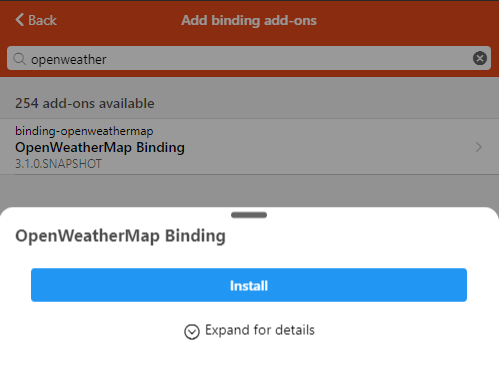



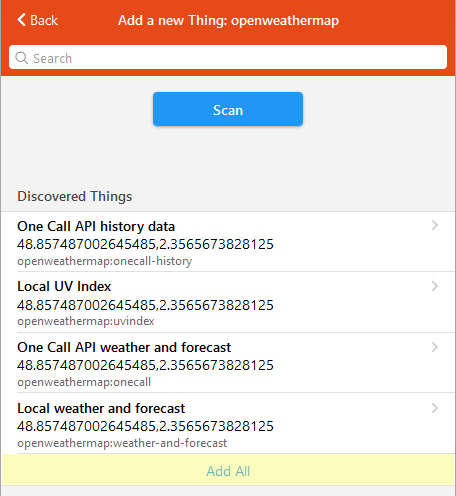






 Whoop, whoop!
Whoop, whoop!



 GREAT ! Widget
GREAT ! Widget