Show off your overview page to inspire others (and me)! Also tell us a bit more about it and how you created your overview page.
Here’s mine:
Show off your overview page to inspire others (and me)! Also tell us a bit more about it and how you created your overview page.
Here’s mine:
At the risk of being too trivial: check out demo.openhab.org:

Some random design advice:
visible (and visibleTo) properties extensively on sections (blocks) to adapt what you see to the situation, for instance:
Side note, is this OH 3? Maybe I should migrate sooner…strikes me as it implemented a lot of things that Home Assistant had that were good (the graphing on each item - unless that’s be specifically set up)
openHAB 3 ships with the rrd4j persistence service installed by default, which persists every Item on every state change and at least once a minute.
yes, OH3.
Thanks, I didn’t know about (or never checked out) that page.
How did it get populated like that, is there a source code for that demo page? If that was the default “out of the box”, I must have erased it on mine at some point. Sorry if these questions seem so basic. UI is my achilles heel
You can login with username “demo” password “demo” on demo.openhab.org, then go to Settings > Pages > overview to see how it’s done.
Also relevant:
And of course there are your pages worth of tutorial in the Getting Started Tutorial and lots of reference guide docs as well under the UI section of the docs.
For completness:
I need to relearn how to take those snazzy animated gif screenshots.
Note, if you upgrade a 2.x instance to OH 3 you might not have this set up by default as your previous settings will remain. But out of the box without previous configs it is configured to save and chart everything that can be charted by default.
Definitely go through the Getting Started Tutorial, even if you think you know all there is to know about OH 2.x OH 3 has a lot of new stuff and a lot of new ways one can interact and set up OH (note you can still do everything the same as you’ve always done in OH 2 if you want, nothing new in OH 3 is required).
Some of the bigger things that are new:
I’ve been wondering ever, too. I think settings to Home apply to stuff like the tabs at the bottom and stuff that is displayed when you browse there. But it’s unclear how that relates to the Overview page (which by any naive user like myself’s understanding is the very same page).
The “Home Page” is not a real page.
It is the settings, where you can adjust your standard view, like visibility of your “Model” tabs like: location, equipment, property.
![]()
It is the same when you click on pencil on the top right:
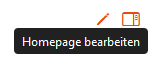
The “Overview” is a real page you can customize to your personal needs you see when you click on the Overview-button:
![]()
@ysc Yannick could you please rename it to maybe “Tabs” or anything that reflects better what it is?
Thank you!
I’ve just checked it on my installation. It seems that it’s no longer there on 3.3 snapshot.
Yes? I would be surprised, but could be.
When you are not happy with naming on your installation you can easily rename both ‘sites’ when editing the text behind “label” on the codes tab.
So for me it looks like this now:
Is it possible to delete it, and that I might have deleted mine in the past (I can’t recall)?
Here’s what my “Pages” look like:
If I recall correctly, the Home Screen “Home” entry will only appear if you’ve click the pencil and made some edits to the configuration (e.g. added dividers between cards on the Locations tag, hidden the Equipment tag, etc.).
Correct! I made an edit and that “Home” entry appeared.
EDIT: to remove it, just click Select and remove it, and poof it’s gone.
I’m not sure you can. Once it’s been customized, even if you set the settings back to default it’s still customized. Maybe if you open the code view and delete everything that will set it back to the default. though that is equally as likely to completely break everything so I’d just live with that entry in the Pages settings.
It can be removed - just select and remove. I tried editing the code and making it the same as the original but that didn’t do the trick.
Here we go:
The global idea is to have 1 overview with the status of all equipment.
One day (I say this for years now ![]() ), I’ll have a wall tablet to have a good idea about the house.
), I’ll have a wall tablet to have a good idea about the house.
My current setup is: