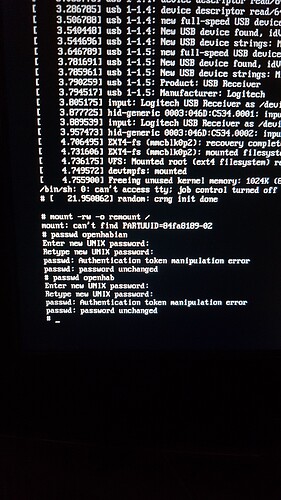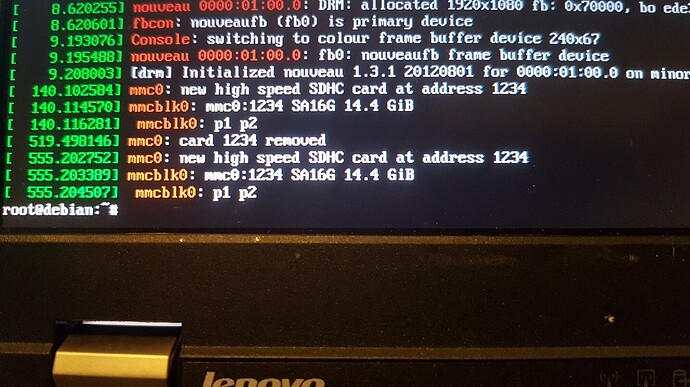Using an Rpi3 ver B with the hasselfree Openhab installation on SD card.
openHAB version: 2.2
Problem:
A coupple of weeks ago I changed the default password. Everything was working fine for the next few days. Then been on a vacation, and return home just to discover I cant SSH to the system anymore, beeing rejected for wrong password. Either something is wrong, or I simply cant remeber the password.
Now I´m trying to reset the password.
First of all. I´m no good at linux. So I depend on Google and you guys.
I found this link which is rather simple at first sight..
But:
- My cmdline.txt does NOT look simular til the one in the example. I have no idea if it matters. But I think it does, and I have no idea how to deal with it. anyway I carried on going through the steps.
This is my cmdline.txt:
dwc_otg.lpm_enable=0 console=serial0,115200 console=tty1 root=PARTUUID=84fa8189-02 rootfstype=ext4 elevator=deadline fsck.repair=yes rootwait
- When I reach the ‘mount -rw -o remount /’ I get an error:
“mount: can´t find PARTUUID=84fa8189-02” - I went futher anyway and entered the passwd openhabian, after that, beeing promted to enter new password and retype password.
After that I get a new error:
“passwd: Authentication token maipulation errro” Passwd: password unchanged".
Now I´m stuck and have no idea what to do. Can´t seem to find anyone else with simular problem.
Can anyone help?
An image from the monitor of the Rpi is supplied as well.
Greets
Kim