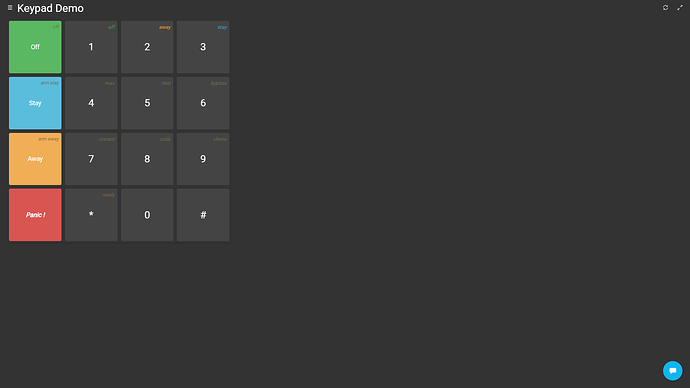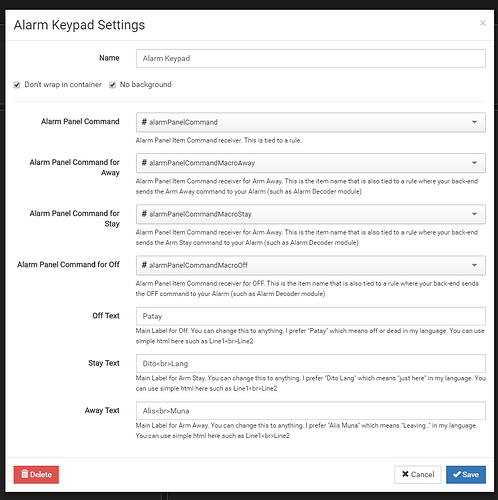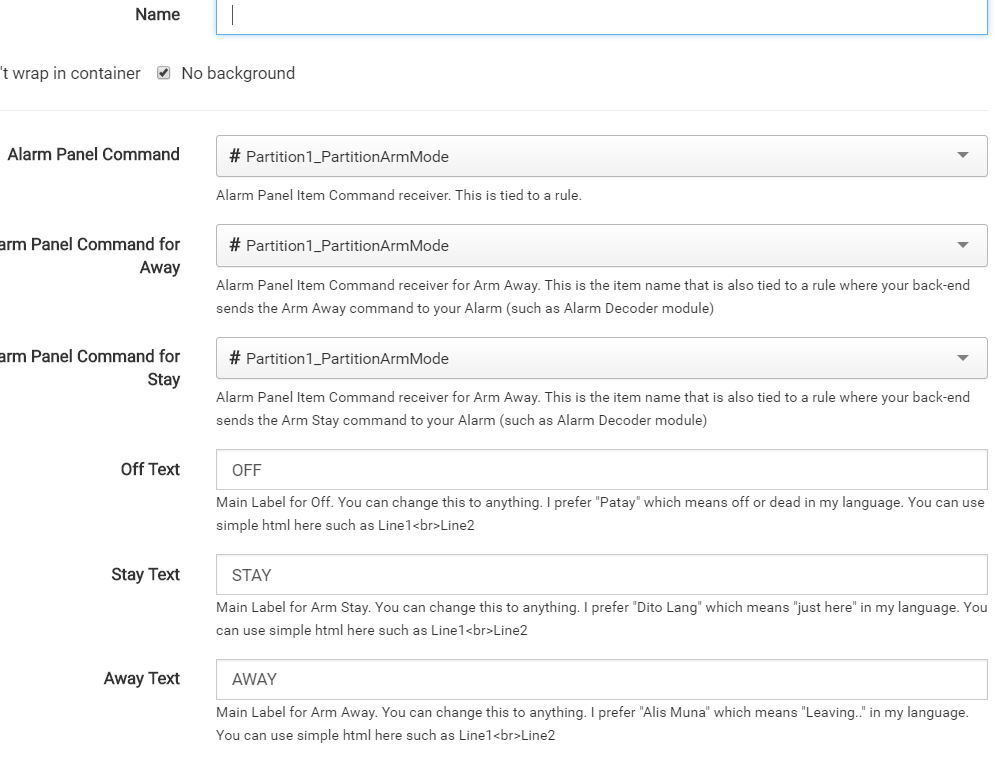Alarm Keypad
Alarm_Keypad.widget.json (8.7 KB)
Alarm Keypad with multiple settable Items
Features:
- 0-9 Keys
- Single key Arm Away
- Single key Arm Stay
- Panic button
- Every key press is sent to item immediately
- Customizable text
For a more generic/universal keypad, use Widget: Universal Keypad instead
Make sure you use Dont Wrap in Container
ScreenShots
Demo:
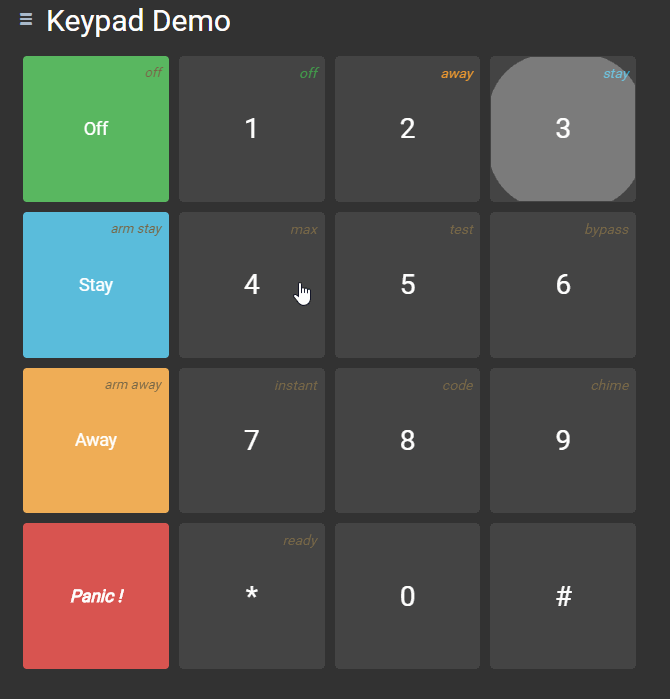
Config:
Config is self-explanatory.
When you hit a keypad button, it will send command to the item you configured for alarmPnlCmd. So when you hit 1, it will send 1 to that item. Few buttons on the left are special buttons, you can define which item receives those command. Commands for the left buttons will always send a value of 1.
For example, for my Arm Stay button, it sends a value of 1 to the item configured. I have a rule that when that item receives a command, it will send an Arm Stay command to my Honeywell Vista alarm through the AlarmDecoder (http://www.alarmdecoder.com/) module.
** Note: Alarm Decode module has no “arm” command, but you have to send the keys to it through the module as if you are hitting it from your alarm panel. So in this case, ArmStay rule in my openHab actually sends 3 to my alarm. For example, if your alarm code is 1234, it will send 12343 to your alarmdecoder module. Alarm decoder binding is available for openHab but requires that you have an alarmDecoder hardware.
** Important, since you are basically just doing a ‘macro’ for your alarm, make sure your alarm code is not anywhere in your openhab settings. You can do this by creating a native script, and binding it to a execBinding. Doing this, you can basically ‘hardcode’ your pinCode, but it is not accessible/readable anywhere.
** Alarm decoder binding can use either serial or network. If you are using raspberry pi, you can use ser2sock. I have also ported ser2sock to a Windows .net application when I was using a Windows server for my openHAB (for those interested and not running linux)